How to strike through text in google docs? Welcome to today’s tech tip! We’re so excited to show you how to use the strikethrough feature in Google Docs. Strikethrough is a super handy tool used by writers all over the globe, especially to express a different opinion from what’s actually written. If you’re one of the millions of people who use Google Docs, we’ve got you covered with all the tips and tricks you need to know about using the strikethrough feature like a pro!
How to strike through text in google docs
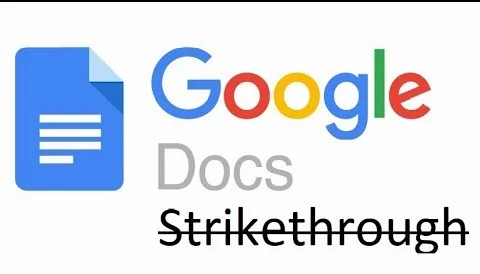
Strikethrough is a popular tool used by writers to show a different opinion from what is written. Here’s how to do it:
Using the Menu
- Select the text you want to strike through.
- Click on Format at the top.
- Hover over Text.
- Click on Strikethrough.
Using Keyboard Shortcuts
- Windows: Select the text, then press
Alt+Shift+5. - Mac: Select the text, then press
Command+Shift+X.
That’s it! Your text will have a line through it.
Conclusion
Using the strikethrough feature in Google Docs is straightforward and can be done via the menu or keyboard shortcuts. This tool is especially useful for writers who need to convey changes or different opinions clearly.
For those looking for an even easier way to convert text with a strikethrough, check out StyloText Strikethrough Text Converter. It’s a fantastic tool that allows you to quickly and efficiently apply strikethrough to any text, saving you time and effort.
Thank you for reading! Leave your comments and questions below, and don’t forget to share and subscribe for more tech tips. Until next time, I’m Chris, and I’ll talk to you guys soon!